Ubuntu auf dem Medion Akoya Mini
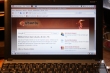 Als einer der (wenigen) Glücklichen ist es mir gelungen, einen Medion Akoya Mini bei Aldi zu ergattern, weil ich wirklich kurz nach 8 Uhr im Laden stand. Der Akoya Mini ist im Prinzip ein umgebrandeter MSI Wind mit der Ausnahme, dass Medion hier hochwertigere Netzwerkkomponenten verbaut, dafür aber das Bluetooth-Modul weggelassen hat. Macht nichts, ich hab hier sowieso noch einen Bluetooth-Adapter rumliegen für den Fall der Fälle. Das
Als einer der (wenigen) Glücklichen ist es mir gelungen, einen Medion Akoya Mini bei Aldi zu ergattern, weil ich wirklich kurz nach 8 Uhr im Laden stand. Der Akoya Mini ist im Prinzip ein umgebrandeter MSI Wind mit der Ausnahme, dass Medion hier hochwertigere Netzwerkkomponenten verbaut, dafür aber das Bluetooth-Modul weggelassen hat. Macht nichts, ich hab hier sowieso noch einen Bluetooth-Adapter rumliegen für den Fall der Fälle. Das NoteNetbook kommt mit einer 80 GB-Festplatte, eingebauter Webcam, 3 USB-Ports, einem Kartenleser und einem relativ schwachen Akku (3 Zellen, 2200 mAh). Außerdem fehlt ein Betriebssystem, lediglich Windows XP Home ist vorinstalliert *g*
Folglich war mein erster Gedanke, ein Linux aufzuspielen, wobei ich mich letztenendes aus Bequemlichkeit für ein Standard-Ubuntu 8.04 entschieden habe. Der erste Versuch per USB-Stick schlug übrigens direkt einmal fehl. Wie ich daraufhin herausfand, benötigt man die aktuellere Version 8.04.1. Damit wagte ich einen zweiten Versuch, hatte diesmal allerdings keinen USB-Stick griffbereit. Kurzerhand formatierte ich meine 2 GB große SD-Karte und packte da die Ubuntu-Installations-CD drauf. Auf diese Weise konnte ich tatsächlich den Installationsprozess starten, bei der Auswahl des CD-ROM-Laufwerks (natürlich keins vorhanden) war aber Schluss. Ich konnte dem Installer die SD-Card nicht als Laufwerk schmackhaft machen (hierfür wurde unterdessen wohl eine Lösung gefunden).
"Ubuntu auf dem Medion Akoya Mini" vollständig lesen